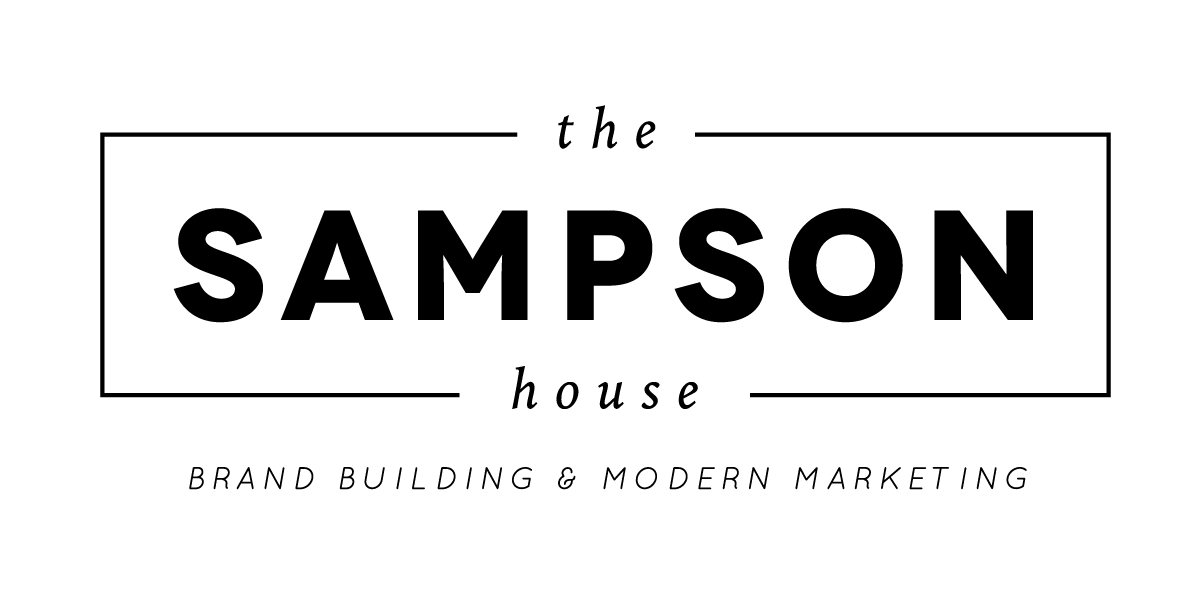10 steps to create GIF
First of all, yes, we know what you are thinking- how is it pronounced? Is it "GIF" or "JIF" ? You are not alone in asking this existential question! Even we, as a digital marketing agency, weren’t sure how to pronounce it. But rest assured, we have found the answer! *Drum roll please*
It’s “JIF”, like the peanut butter!
Don’t worry, our sources are legitimate. It comes from the creator of the word, Steve Wilhite, himself. In an interview with the New York Times in 2013, Mr. Wilhite confirms that “It is a soft ‘G,’ pronounced ‘jif.’ End of story.”
Now that we have settled this battle calling it a "GIF" or a "JIF"once and for all, let’s learn how to make a GIF.
Your first step is to make sure you have taken the photos that you want to make a GIF out of. Then start the process by opening Photoshop on your computer. Once opened, click on ‘Go to file’ and click on ‘Scripts’, then click, ‘Load files into stack’.
Then click ‘Browse’ and select your pictures from your computer. Before you click O.K, click “attempt to automatically align source images". Then click O.K
Go to your menu bar on top of your screen and click on “Window”. Scroll down and select “Timeline”. After this, a timeline should appear on your screen.
Go to your timeline and there will be a “Create Frame Animation”. If it doesn’t say “Create Frame Animation” and instead says “Create Video Timeline”, click the down arrow button and select "Create Frame Animation" button.
On the right-hand side of the timeline, click the four lines. Scroll down the list and click "Make Frames from Layers".
Pictures should now appear in your timeline. If you wish to crop down your images, select all the frames in the timeline and then select your crop tool in the toolbar. This will crop all of your photos to the same size.
To adjust the frame rate (the speed at which your images will appear), click the down arrow next to the frame and select a time. Make sure the loop on your timeline is set to forever.
Once your GIF is set the right speed, you can then export it. Go to "File" and scroll down to "Export". And then click on "Save for Web (Legacy)".
Make sure the file settings are saved as for a GIF; color is 256, and the dither is 100%
Finally, click "Save" and pick a location on your computer, name your file and then click "Save" again.
Ta-da! You are done!
At the Sampson House, we often use GIFs on our social media feeds, blog posts and newsletters. GIFs are the perfect way to spice up your marketing. They make online contents stand out in the crowds of graphics and texts, plus they are so fun and eye catching, so why not use them to your advantage and get your audience engaged? But if you are not sure how to use GIFs in your marketing, we can help with that. Email us at contact@thesampsonhouse.com